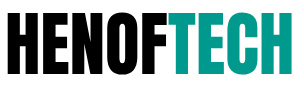Is your iPhone location not updating? Whether you’re using Find My iPhone, Google Maps, or a location-based app, it can be frustrating when your GPS is stuck or inaccurate. In this guide, we’ll show you ways to fix iPhone location not updating, so you can get real-time and precise location tracking.
📌 Why is My iPhone Location Not Updating?
Several factors can cause your iPhone location to stop updating. Here are the most common reasons:
- Weak GPS Signal – Poor signal reception can affect real-time tracking.
- Location Services Turned Off – Apps can’t access your location if services are disabled.
- Outdated iOS Version – Bugs in outdated software can affect GPS accuracy.
- Low Power Mode – Limits background activity, affecting GPS updates.
- App Permissions Issues – Some apps may not have the correct location permissions.
- Network Problems – WiFi or mobile data disruptions can delay location updates.
🔧 Fix iPhone Location Not Updating: 6 Helpful Ways
If you’re experiencing GPS issues, try these solutions to restore accurate location tracking:
| Fix | How to Apply |
|---|---|
| 1. Enable & Reset Location Services | Go to Settings > Privacy & Security > Location Services and toggle it OFF & ON. |
| 2. Check App Location Permissions | Go to Settings > Privacy & Security > Location Services and ensure the app is set to Always or While Using the App. |
| 3. Restart Your iPhone | A simple restart can fix minor glitches affecting GPS. Hold the power button, then slide to power off. Turn it back on. |
| 4. Disable Low Power Mode | Go to Settings > Battery and toggle OFF Low Power Mode to allow background location updates. |
| 5. Reset Network Settings | Go to Settings > General > Transfer or Reset iPhone > Reset > Reset Network Settings to fix connectivity issues. |
| 6. Update iOS Software | Go to Settings > General > Software Update and install the latest iOS version to fix bugs. |
🛠 Fix iPhone Location Not Updating: Tips for Better Accuracy
If your iPhone location is still inaccurate, try these additional tips:
- Enable Precise Location: Go to Settings > Privacy & Security > Location Services > App Name and turn on Precise Location.
- Turn Off VPN: VPNs can interfere with GPS accuracy.
- Use a Strong Internet Connection: Switch between WiFi and mobile data for the best performance.
- Check Date & Time Settings: Go to Settings > General > Date & Time, and set it to Set Automatically.
- Use a GPS App: Download apps like GPS Status & Toolbox to improve location accuracy.
FAQ
1. Why is my iPhone showing the wrong location?
Your location might be inaccurate due to poor GPS signals, outdated iOS, or incorrect app permissions.
2. How do I refresh my iPhone location?
Restart your iPhone, toggle Location Services off and on, or reset Network Settings.
3. Why is Find My iPhone not updating location?
Ensure Find My iPhone is enabled under Settings > Apple ID > Find My and check internet connectivity.
4. Can I fix iPhone GPS without resetting my phone?
Yes, try updating iOS, disabling Low Power Mode, and allowing Precise Location.
5. Why is my iPhone location stuck in one place?
Your phone might be in Airplane Mode, or GPS is restricted due to Low Power Mode or app settings.
🔚 Conclusion
If your iPhone location is not updating, these six solutions will help you restore accuracy quickly. Whether you’re using Find My iPhone, Google Maps, or another GPS app, following these steps ensures smooth and precise location tracking. If issues persist, consider visiting an Apple Support Center for further troubleshooting.